On the previous article about How to Rebuild Search Index, now here is the article about How to Disable Windows Search in Windows 7. Windows Search feature is very useful to search files or something that stored in the hard drive and it also used in other applications like Windows Media Center and Internet Explorer.
 |
| Start - Before disabling Windows Search feature |
Disable Windows Search Feature in Windows 7
If you have a PC or laptop and don't want anyone can search your private files, disable the Windows Search feature would be quite helpful. Here is the tutorial:
First, open Windows Features. Click Start > Control Panel (icons view) > Program and Features > click Turn Windows features on or off.
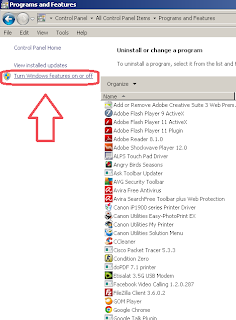 |
| Control Panel - Windows Features |
On Windows Features window, uncheck the Windows Search feature box and then click OK.
 |
| Windows Features |
Notification window will appear. Click Yes button to continue.
To apply the change, we must restart our computer. Click Restart Now to restart the computer.
After reboot/restarting the computer, the Windows Search feature are gone.
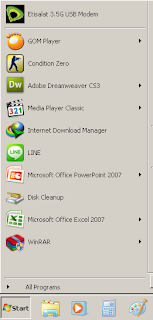 |
| Start - After disabling Windows Search feature |
 |
| Windows Explorer - After disabling Windows Search feature |
We can turn on or off many Windows Features. But remember, any changes may be able to impact on the other programs. Hope this tutorial about how to disable Windows Search can useful!


No comments:
Post a Comment