Do you ever feel your Windows 7 PC or laptop works slower when it running some applications or programs? Your PC with Windows 7 operating system needs periodic maintenance. One of the many maintenance is Defragmentation. What is Defragmentation? Defragmentation is a process that fixes data on PC's hard drives. This thing is very important to do because it can makes your PC's performance much better and makes your hard drive life longer.
 |
| Parts of hard drive source: wikipedia.org |
Hard drive uses platter to store data from computer or in this case from Windows 7. Computer writes data to hard drive by splits it with blocks or chunks of data that are ordered sequentially on a side of the platters. When each file mixed between block that far from each other, this is called Fragmentation. As a result, hard drive needs more time to reads the files because hard drive's head must finds and reads many spot of block from a file to the platter. To resolves this problem, computer needs a way that called Defragmentation to bring back chunks of file with the right order, so hard drive can works much better to reads some file.
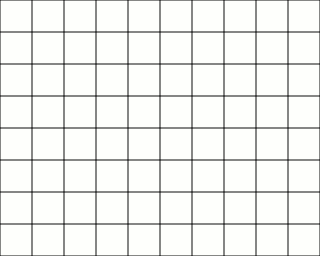 |
| Fragmentation - Defragmentation source: wikipedia.org |
Step by Step How to Defrag Windows 7 Disk
Here is the way how to defrag on Windows 7 for your hard drives using Disk Defragmenter utility program:
First of all, you must run Disk Defragmenter utility program. Click Start > All Programs > Accessories > System Tools > Disk Defragmenter
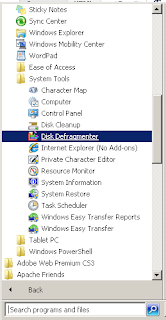 |
| Disk Defragmenter on Windows 7 |
You will see the list of partition (disk) on your hard drive (it's labeled like (C:), (D:), or (E:). It depends on how many partition you already have on your hard drive). In this case, writer want to Defrag (C:) partition. Highlight the (C:) disk, and click "Analyze Disk" to know if your disk needs to defragmenting or not.
 |
| Analyze disk before doing defragmenting |
After that, you will see that percentage of fragmented increased 1%. The disks need to defragment based on this percentage. If after you did analyze disk, and the percentage is not increased, you may not to do defrag on this disk. Click "Defragment disk" to defrag the disk.
 |
| Disk needs defrag |
Wait until the processes have done. It may takes a long time, depends on your hard drive performance and how many fragmented percentage. After the process has done, the fragmented percentage has decreased to 0%.
 |
| Defragmenting process has done |
If you want to schedule defragmentation, just click "Configure schedule.." tab and set the time that you want to do. If you don't want to activate the schedule, uncheck the Run on a schedule (recommended) box. It is better if you schedule the defrag monthly.
 |
| Disk defragmenter schedule |
The Things That Should Avoided When Do Defragmentation Process
When you do defrag on your hard drives, here is things that you should not do:
- Do not shutdown or force turn off your PC when the system is doing defragmentation on your hard drive. If you did it, it may harm your hard drive like causes bad sector.
- Do not work with your PC when the defragmenting process is running.
- Close programs you don't need as much as possible that running on system background so Disk Defragmenter can defrag the hard drive more efficiently.
This maintenance process often forgotten so that caused performance reduction on hard drive or PC. Disk Defragmenter utility program built-on Windows 7 is quite capable to do defragmentation. Always maintenance PC frequently to get a best performance.
No comments:
Post a Comment