Windows 7 Disk Cleanup is a utility software to cleanup hard drive from all logs, files on recycle bin, and others garbage data that stored on PC's hard drive. Logs and garbage data like web history, cookies, and temporary files are acquired when user have been using PC to browse the internet. These file are useless and can decrease free space on hard drive. Doing Disk Cleanup on Windows 7 is very simple to do and also this maintenance process can make PC works faster than before.
How to Run Windows 7 Disk Cleanup with Simple Ways
The following are the steps how to run Disk Cleanup on Windows 7:
Open the Disk Cleanup program. First, click Start > All Programs > Accessories > System Tools > Disk Cleanup. The program will run.
Open the Disk Cleanup program. First, click Start > All Programs > Accessories > System Tools > Disk Cleanup. The program will run.
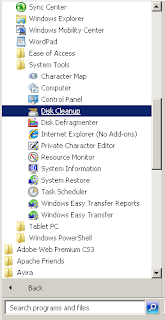 | |
| Disk Cleanup |
Chose the partition or disk that desired to. In this case, writer used (C:) partition or disk that contain Windows 7 system. Then, click OK.
 |
| Selection of partition |
After that, Disk Cleanup utility software will gathering information about any garbage files and calculating how much space will be able to free on (C:).
 |
| Gathering information on (C:) |
Disk Cleanup utility dialog will appear. In the dialog box, there is many type of files that can be deleted to cleanup the (C:) disk. Check the desired boxes to be deleted, and then click OK.
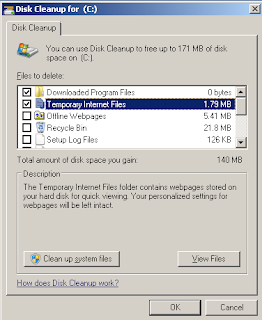 |
| Files to delete |
Warning dialog will be appeared. Click Delete Files to permanently delete the files. Wait until the process is end.
The Advantages of Doing Disk Cleanup
There are many advantages that can be obtained after doing Disk Cleanup maintenance program including:
- Hard drive free space will increase.
- PC works more fast than before.
- Any application will run smoother.
- Reduce the hard drive's workload.
With regularly running Disk Cleanup maintenance process, PC and hard drive will have many advantages. Do this maintenance twice a month to keep the PC and hard drive performance. After doing Disk Cleanup, run the defragmenting process using third-party PC software like Defraggler or UltraDefrag. You can read the article about "Defragmenter for Windows 7" for more information about it. Hope this tutorial helps.
No comments:
Post a Comment